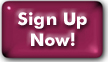Installing WordPress on Panix
Following these instruction as written will install WordPress in your web space - either in the top level (the default) or a subdirectory of your choosing. Throughout these instructions
- Substitute your user name for yourusername
- If your website has its own domain, substitute your domain name for yourdomain
-
If you installed into a subdirectory, substitute that subdirectory for [subdir]
Otherwise, omit the [subdir] path element in files and URLs.
NOTES
• Due to the way WordPress handles and stores URLs, you must choose either
personal web space or a site in your domain when installing WordPress. A WordPress
site cannot be accessible from both.
• The web address for blogs in your personal web space will be:
https://www.panix.com/~yourusername/[subdir]
• The web address for blogs in your domain will be:
http(s)://yourdomainname/[subdir]
• If Panix has already installed WordPress as part of your web service setup, skip to step 5
- If you don't already have a MySQL database, create one at config.panix.com/shell/dbs using your web maintenance account as the login. Alternatively, you can ask us to set one up for you by sending mail to staff@panix.com. If you already have a MySQL database at Panix, you can use it for WordPress, too.
- Log into your Panix shell account.
-
Change directories into your web space:
• Customers with websites in the "www.panix.com" domain:
cd public_html
• Customers with their own web domain, depending on the age of your account:
cd corp-web/yourdomainname
OR
cd webspace/yourdomainname -
Run the installwp script:
/usr/local/bin/installwp [subdir] -
In your web browser, visit
• Customers with web sites in the "www.panix.com" domain:
https://www.panix.com/~yourusername/[subdir]
• Customers with blogs in your own domain:
http(s)://yourdomainname/[subdir]
Select the language for your blog and click 'Continue' -
Tell WordPress about your blog. You will need to give it the following information:
- Depending on how your database was set up, you may need to tell WordPress the hostname, database name, database password, and an optional table prefix.
- What language to use.
- Site Title - the title of your blog.
- Username - this is the username you will use to log in to your blog and make changes.
- Password - this is the password you will use to log in to your blog. This should be different from your Panix password. Make one up.
- Your Email
- Search Engine Visibility - do you want to discourage search engines from indexing your site?
- Click 'Install WordPress'
- Click 'Log In' to begin editing your blog
- You can get help online if you need it at wordpress.org.
Last Modified:Friday, 18-Feb-2022 15:59:21 EST
© Copyright 2006-2021
Public Access Networks Corporation